Dashboard has been confirmed as the University’s new IT system for managing casual workers, replacing UPS2. Dashboard will manage the full process of engaging and paying a casual worker, including the right to work, booking and payment processes. With six months until the launch of Dashboard, it is crucial that Institutions begin to prepare their own local future operational processes for paying casual workers.
Dashboard is anticipated to go live to Institutions on 14 November 2022. If Institutions have any questions about Dashboard, they should review the FAQs or contact casual.workers@admin.cam.ac.uk
Before you continue to read and action the below information, you should ensure that you have watched the recording of the Dashboard demo session which was held in January 2022.
|
In this update we wanted to share with you important information to enable you to make local operational decisions:
|
Please click on the sections below for details and share this with anyone in your institutionthat is involved in the management of casual workers. If you have any further questions please email casual.workers@admin.cam.ac.uk.
Below is a summary of the key dates and actions that will take place over the coming months:
|
Countdown to Dashboard Launch |
Date |
Action |
What that means for you |
|---|---|---|---|
|
2 months to go |
September 2022 |
Data Gathering |
Institutions will be asked to provide a list of department staff who will require access to Dashboard, as well as any additional job titles and pay rates which need to be added to the system |
|
1 month to go |
October 2022 |
Dashboard Training |
Training sessions and materials will be made available to institutions. Institutions will be asked to ensure anyone with Dashboard access has reviewed the training materials and/or attended a course |
|
GO LIVE |
Anticipated for 14 November 2022 |
Dashboard is made available to institutions and workers |
Institutions will be granted access to Dashboard (to get workers to register and for Institutions to create any bookings from 1.1.2023 onwards) |
|
First Timesheets released |
2 January 2023 |
First Dashboard Bookings commence & UPS2 is switched off |
All casual worker bookings from 2nd January 2023 are managed via Dashboard instead of UPS2 |
|
First pay day for workers on Dashboard |
15 February 2023 |
First Worker monthly pay day |
First payday for casual workers timesheets processed via Dashboard |
The steps that Institutions will have to work through to manage the full process for engaging and paying a worker in Dashboard are as follows:
- Worker Registers (creates a Dashboard profile) and Institution approves worker (including checking right to work documents)
- Institution creates a new Booking (this should be done by someone who has the information about the work including the dates, hours, hourly pay rate and cost codes that the work will be charged to)
- Institution links a worker to the new Booking (this should be done by someone who has the permission to send the workers agreement because as soon as you link a worker to a booking, the worker is sent the automated Workers Agreement in an email)
- Worker submits their timesheet (including any appropriate expenses) after the work is completed
- Institution reviews and approves the timesheet, including any expenses (this should be done by someone who has the authority to approve payments and has knowledge of what hours the worker completed
This information is intended to help you to identify who in your institutions will need access to Dashboard, and what levels of permissions they will need (see the next section).
We have created three distinct roles in Dashboard for Institution users. In the table below we provide you with an overview of the permissions each role will have. The Casual Workforce Team will be contacting institutions in September 2022 to collate the list of users including the role you wish to assign to them. We can then provide training sessions and guidance to all users ahead of the launch date, anticipated forNovember 2022. Whilst there will not be any restrictions on the number of people that can be assigned to the Department Assistant and Department Co-ordinator roles, we will need to monitor the number of users set up with Department Manager access and review on a regular basis (as this role has full permission rights).
As a rough guide, institutions should assign the roles as follows:
- Department Assistant should be assigned to anyone who will be checking RTW documents and/or creating bookings
- Department Coordinator should be assigned to anyone who has permission to send out workers agreements
- Department Manager should be assigned to anyone who will have permissions to approve the payments going to the worker (both for hours worked and expenses)
|
Activity
|
Worker
|
Department Assistant |
Department Co-ordinator |
Department Manager |
|
Worker Registration |
|
|
|
|
|
Enter personal details |
X |
|
|
|
|
Amend personal details |
X |
X |
X |
X |
|
Accept Terms and conditions |
X |
|
|
|
|
Right to work checks/Worker Approval |
|
|
|
|
|
Add worker availability |
X |
|
|
|
|
Upload RTW documents and information |
X |
X |
X |
X |
|
Enter RTW check date |
|
X |
X |
X |
|
Enter Visa expiry date |
X |
X |
X |
X |
|
Approve worker |
|
X |
X |
X |
|
Reject worker |
|
X |
X |
X |
|
Deactivate worker |
X |
|
|
|
|
Reactivate worker |
|
X |
X |
X |
|
Assign worker to department |
|
X |
X |
X |
|
Bookings |
|
|
|
|
|
Create new booking |
|
X |
X |
X |
|
Delete bookings |
|
X |
X |
X |
|
Update bookings |
|
X |
X |
X |
|
Find and assign workers to bookings |
|
|
X |
X |
|
Create booking template |
|
|
X |
X |
|
Timesheets |
|
|
|
|
|
Submit timesheets |
X |
|
|
|
|
Approve timesheets |
|
|
|
X |
|
Dispute timesheets |
|
|
|
X |
|
View timesheet audit trial |
|
|
|
X |
|
Delete timesheets |
X |
|
|
X |
*The highlighted activities show the three key approval steps in engaging with and paying the worker
Below are the various booking types that can be created in Dashboard. It also outlines an example under each booking type to help Institutions to understand which booking types they will use locally. Each booking can be made for a specific time (fixed hours) OR as a total number of hours across the booking (draw down). The different booking types in the column on the left are based on how you wish to select a worker (either directly with a known person or by circulating to a group of workers).
All bookings will be made for a single week but you can also set the booking to repeat over a number of weeks as required (known as a repeat booking).
|
Booking Type
|
Fixed Hours (worker is required at specific times to conduct the work) |
Draw-down booking (job is not needing to be done at fixed hours) |
|---|---|---|
|
Direct Booking (Made directly with a worker that you have already identified) |
Department needs to make a booking with a specific Lecturer at a specific time this week |
Department needs to make a booking for a series of lectures over the course of a week at different times with a specific Lecturer
OR
the department needs a specific Examiner to conduct 30 hours of work at any time during the week |
|
Post Job Booking (When a booking is sent to a number of workers by the department so that they can register their interest for it – department can then select the worker for the job from the pool of interested workers) |
Department needs a Demonstrator for next Wednesday. Department wants to advertise the booking to a pool of workers and select the most appropriate worker from workers who have registered their interest |
Department needs a Demonstrator to do sessions on varying days of the week throughout this week/term. Department wants to advertise the booking to a pool of workers and select the most appropriate worker from workers who have registered their interest |
|
First accept, First Book Booking (When a booking is sent to a number of workers – the first worker to accept the booking gets it (all other workers are sent messages confirming that the booking is full)) |
Department has a need for a worker to work at an Open Day next Saturday. Department has a pool of people capable of doing this work, wants to assign the work to the first worker to accept it and not make any selections |
Department has a need for a Theatre Usher on various dates this week/term. Department has a pool of people capable of doing this work, wants to assign the work to the first worker to accept it and not make any selections |
|
After the Event Booking (Used when the work has already happened – should only be used in emergencies and will be restricted to Global Admins only (Depts will have to contact Casual.workers@admin.cam.ac.uk to ask for these to be put on the system)) |
A worker is asked to step in last minute to conduct a demonstration (because of sick absence) |
N/A (as we will always know when a person worked when it is done retrospectively) |