This guidance is intended for departmental/institutional and College use only, and is designed to assist with the online right to work checking process for international employees and workers.
Who can access the online right to work check service?
In October 2024, the Home Office discontinued the production of Biometric Residence Permits (BRPs). All visa applicants who received a decision after that date will receive a ‘digital immigration status’, known as an eVisa, which they can access online.
The service is also available for EU/EEA/Swiss nationals who have been granted pre-settled or settled status under the EU Settlement Scheme.
Those with pre-existing permission evidenced by a BRP will need to apply for a digital status before being able to access the online right to work check service. Holders of Indefinite Leave to Remain evidenced by a vignette sticker in a passport must make a free-of-charge ‘no time limit’ (NTL) application to access their eVisa.
Who can’t access the online right to work check service?
- British and Irish Citizens presenting a passport or birth certificate. You must see their original document(s) (e.g. valid/expired passport or a British or Irish birth certificate and UK national insurance number). This can be done either in person, or by them posting their document(s) to you and you verifying them by video call.
- Academic Visitor visa holders. Though they do have access, their eVisa will say that they do not have the right to work in the UK. This is technically correct, as they are not here to work and you are no longer required to undertake a right to work check.
- Anyone entering the UK as a visitor for up to 6 months (you are no longer required to undertake a right to work check).
As a departmental administrator/recruiter, how do I use the online service?
New starters who have come to the UK from overseas
The Home Office stopped issuing entry clearance vignettes to Skilled Worker and most other visa holders on 15th July 2025, so international employees/workers will now all have a digital status instead of a physical document. If they enter the UK and do not use the passport egates, they will receive a 'wet ink' stamp on a blank page in their passport. You must check whether they have this and, if they do, you must take a copy of the page with the stamp as part of the right to work check as well as carrying out the online check as below.
All right to work checks
To undertake a right to work check using an employee/worker’s eVisa, please follow these steps:
- The employee/worker must be physically present in the UK. They need to ‘activate’ their permission at the UK border before you carry out the check.
- Ask the employee/worker to:
- log into ‘Prove your right to work to an employer’ and raise a share code (this is valid for up to 90 days); and
- send this to you either directly from the online portal or via email; and
- if they're a new starter, provide you with:
- a copy of the bio-data page of their passport for payroll purposes and so that you will have their date of birth for the right to work check; and
- if they've just come to the UK and have entered using a passport eGate, proof of their date of entry (eg a travel ticket or boarding pass); or
- if they've just come to the UK and have not entered using a passport eGate, a copy of the passport page which shows the 'wet ink' stamp they received from the border officer.
- Log into ‘Check a job applicant's right to work’ using the share code and the employee’s date of birth. Enter 'University of Cambridge' as the company name.
- On the employee/worker’s eVisa page, you will see their name, photo, the date their permission expires and any restrictions on their right to work in the UK.
- Check that the reference number starts with the letter ‘W’ – if not, it is not a valid share code for right to work purposes and you should ask the employee/worker to follow step 2 above.
- The page may also have the start date of their permission – if it does, please ensure that the check is being conducted after this date.
- Make arrangements to either hold a video call with the employee/worker, or see them in person.
- Before the video call/meeting, open the eVisa page so you are checking it ‘live’.
- Once you have verified that the person in the photo on the digital status page is the person in front of you, click Print or Download on the eVisa page.
- Tick the two boxes on the page.
- Annotate the printed/downloaded PDF with:
- your name (and signature if you have an electronic version) and the date and time of the check. Best practice is to include the statement: “The date on which this right to work check was made [DATE and TIME]”; and
- if the employee/worker has just come to the UK and has entered using a passport eGate, the date they entered the UK.
If you have PDF editor software, you can do this directly onto the PDF; otherwise, you may need to print the document, add the annotation(s) and scan it.
- If you are taking the right to work before completing Web Recruitment (for example if the employee/worker is already in the UK), you can upload the eVisa and passport. Otherwise, send the annotated eVisa and, if they've just come to the UK and have not entered using a passport eGate, a copy of the passport page which shows the 'wet ink' stamp they received from the border officer to:
- New employees/workers with a Skilled Worker or GAE visa, and existing employees/workers with any visa type: Compliance team;
- New employees with any other visa type: HR New Appointment team.
In either case, please inform the team of the right to work type when you send the eVisa.
Examples of status checks by visa type
To see visual examples of eVisas for comparison with ‘real life’ versions, please click the links in the navigation menu on the left. You will note that the eVisas do not state the category of permission that the individual holds (eg Skilled Worker, Pre-Settled status). However, there are various visual clues within the eVisa page which will help you determine this.